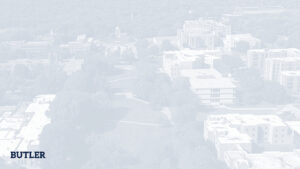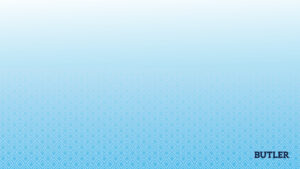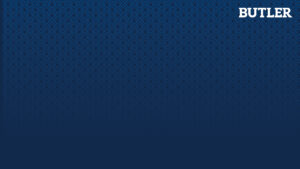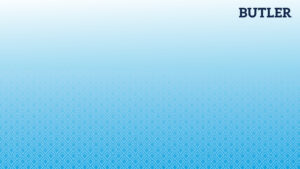Design Templates
Butler University has a very distinct visual identity and it’s important that it be carried through in all marketing pieces, even those created by campus colleges and departments.
Templates have been provided to produce what you need, and ensure consistency and accuracy with the University’s visual identity. The templates provide a starting point with Butler design elements and fonts added, but remain flexible enough to add your own photos and copy. With the exception of the PowerPoint and Signs, all templates are built in Microsoft Publisher.
Many of the brand templates offer a choice of bleeds or no bleeds. A bleed is when the print extends completely to the edge of the paper with no margin. If you are printing your piece at Campus Impressions select the bleed option. Projects printed on your own printer, or those that will be turned into PDFs, can be done using the no-bleed option.
For access to a wider range of templates, we encourage colleges and divisions to consider Canva Butler, a self-service design tool equipped with a vast selection of templates. Canva Butler has the University’s brand fonts, colors, logos, photography, and more pre-loaded into the platform for a highly customizable yet user-friendly experience.
Branded Templates
Fifteen branded PowerPoint options are available for use on presentations. The design of each is represented below.
To view a larger image of each option, simply select the image.
To download the PowerPoint to your computer, select the page orientation desired (4:3 or 16:9). Once downloaded, open the file and choose the design you want. This can be found by selecting the Layout button. All the design options are displayed under this dropdown.
We recommend using the fonts Georgia and Helvetica Bold in your presentation.
(4:3) (16:9)
Need to create a sign for campus? We’ve created some easy-to-use templates.
Directions
Simply click on the size of the sign to download the file, which was created in PowerPoint. We recommend using the fonts Helvetica Bold and Georgia. Download (PDF) detailed instructions on creating and ordering your signs.
| HORIZONTAL BLUE | HORIZONTAL WHITE |
 |  |
| 11″ x 8.5″ (Letter) | 11″ x 8.5″ (Letter) |
| 17″ x 11″ (Tabloid) | 17″ x 11″ (Tabloid) |
| 18″ x 12″ (Small Stake) | 18″ x 12″ (Small Stake) |
| 24″ x 18″ (Large Stake) | 24″ x 18″ (Large Stake) |
| 30″ x 24″ (X-Large Stake) | 30″ x 24″ (X-Large Stake) |
| 32″ x 24″ (Large Easel Board) | 32″ x 24″ (Large Easel Board) |
| VERTICAL BLUE | VERTICAL WHITE |
 |  |
| 8.5″ x 11″ (Letter) | 8.5″ x 11″ (Letter) |
| 11″ x 17″ (Tabloid) | 11″ x 17″ (Tabloid) |
| 24″ x 36″ (Sandwich Board) | 24″ x 36″ (Sandwich Board) |
| 18″ x 24″ (Small Easel Board) | 18″ x 24″ (Small Easel Board) |
| 24″ x 32″ (Large Easel Board) | 24″ x 32″ (Large Easel Board) |
Marketing and Communications has developed two options for letterhead. One uses the Butler University logo and one includes the University seal. The seal version of the letterhead is reserved for the Office of the President, faculty, and academic units.
How to Order
Letterhead can be ordered through Campus Impressions via CopyNet. Use the “Blank Paper” tab and select White 20# paper. Your department information should be placed in the special instructions box. If you have any questions about CopyNet, check the FAQs or contact Campus Impressions at 317-940-6495.
Note: Both versions of the letterhead can be customized with the college or department name, as well as their unique phone and fax numbers.
Who doesn’t enjoy getting a note in the mail? Enjoy writing your message on one of the following flat or folded notecards.
Flat Notecards
These flat notecards use a #10 business envelope.
Folded Notecards
The folded notecards fit an A6 envelope.
How to Order
Notecards and envelopes can be ordered through Campus Impressions via CopyNet. If you have any questions about CopyNet, check the FAQs or contact Campus Impressions at 317-940-6495.
Upload these Butler-branded digital backgrounds to your Zoom account to show your Butler pride. To download one of the images, click to enlarge the one you’d like to use. Then right-click to save to your computer.
Once in Zoom, you can upload these images to the virtual backgrounds collection in your settings (how to find your settings).
A selection of Butler-themed background templates, as well as brand guideline and accessibility information, is available in the Microsoft Teams group entitled Social Media Campus Workgroup. The assets have been created to work within the public version of Canva. This Teams group also provides presentations centered around best practices for the area of social media.