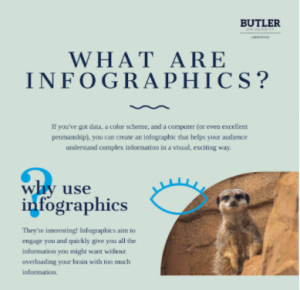Instructional Activities
For each instructional activity in your course:
- Introduce the activity and tell students how it aligns with outcome(s).
- Provide clear instructions on what to do, approximate time the assignment will take, due date, how to submit, and how the activity will be graded.
- When possible, include examples of exceptional work.
Infographics
What are infographics?
Infographics are striking visuals that tell a story and are often segmented into multiple sections, resulting in one long document. Infographics may describe a process, visualize data, compare or contrast, chart a timeline, break down complex topics, and more.
Infographics require students to practice several skills, like summarizing key information, employing data visualization, and constructing a narrative. Infographics tap into students’ creative skills as they determine how to visually represent their ideas.
What technology fits this activity?
Academic Partnerships recommends Piktochart, a tool originally designed for infographic creation that has evolved to also include presentation and report design. Users can create up to five free infographics with Piktochart.
Students in Academic Partnerships’ Digital Transformation Ambassadors program (formerly the Information Commons program) created a series of nine infographic training videos designed to support faculty wishing to assign infographic projects to students. These videos cover everything from the planning and design of infographics, to the ins and outs of online infographic makers, to considerations faculty should bring to the table when grading infographics. Faculty wishing to incorporate these videos into instruction, whether to supplement or replace in-class workshops, can do so in a couple of ways:
- By sharing a link to the publicly available course in which the videos are housed: Infographic Training Videos (Butler University); or
- By pulling the videos into their own courses via Canvas Commons: Butler Infographic Training Videos – Canvas Commons.
Infographic Examples
Explore the following infographic examples created by Butler students.
- Examining Zika Virus: Transmission, Diagnosis, Treatment, and Prevention: Infographic created by Butler students TJ Quinlan and Chris Zeheralis for the BU Well student journal.
- How to Spot Cyberbullying: Infographic created by Margo Hornocker for a digital citizenship assignment in ED 245. (Read the assignment description and rubric.)
- How to Plan an Epic Infographic: Infographic created by Butler Information Commons students as part of the infographic training linked above.
Podcasts
What is a podcast?
A podcast is an audio recording, typically in the format of a talk show, that is streamed online or downloaded for personal listening. Podcasts rely heavily on storytelling to maintain audience engagement and provide structure to content.
In addition to storytelling and writing skills, students who create podcasts may engage in research, collaborate with peers, interview subject experts, edit audio content for clarity, and more. Podcasts can be used to assess learning and give students an opportunity for creative expression.
What technology fits this activity?
Visit Academic Partnership’s Podcasting LibGuide for equipment and software recommendations. Email APhelp@butler.edu for a consultation about podcasting, or stop by the Information Commons Desk on the first floor of Irwin Library to check out podcasting equipment.
Butler faculty and students can reserve the Sound Booth, located in the basement of Irwin Library, to record podcasts in a sound-treated environment.
Podcast Examples
Explore the following podcast examples from Butler students and faculty.
- Forgotten: Life Histories of Indiana Prisoners: A student-produced podcast series that “focuses on reclaiming the histories of individuals sentenced to life in prison at the Indiana Prison in Michigan City at the turn of the 19th century.” This series is a project from Butler’s HST 354 “American In/Justice: The Prison as a Social History of the US” course, Fall 2018.
- The BUBeWell Podcast (Apple Podcasts and Spotify): This student-produced podcast focuses on holistic wellness at Butler University. The creators say the podcast’s purpose is to “foster a positive environment that helps individuals grow, learn, and be the best version of themselves.”
- Butler University EPPSP Nygaard Series: Student-produced podcasts “leaning into relevant, courageous conversations on topics impacting all stakeholders in the world of education.”
- Naptown (Butler Digital Commons and Apple Podcasts): Butler’s Susan Neville’s interviews with “journalist/novelist/raconteur” Dan Wakefield. Read Butler’s news story about this project.
Concept Mapping
What is concept mapping?
Concept mapping is a technique in which students map out how concepts, ideas, or theories are thematically related in a visual manner. Done either individually or collaboratively, concept maps can reinforce concepts learned out of class and build connections between various topics. Gaps in student-generated concept maps can be useful inspiration for discussions either at a group or class level.
What technology fits this activity?
Visit the Concept Mapping LibGuide for tool suggestions and comparisons.
What is a discussion forum?
A traditional discussion forum is an online platform for asynchronous communication in the form of posted messages. Traditional discussion forum topics can be organized as focused or threaded discussion forums. Focused discussion forums only allow for two levels of nesting, the original post and subsequent replies while threaded discussion forums allow for infinite levels of nesting.
Advances in technology created variations of the traditional discussion forum. In addition to a traditional threaded message board, faculty and students can have online discussions directly on shared texts or videos. The initial post will be position-based (for text) or time-stamped (for video) and subsequent replies will be threaded.
Online discussions are very different from in-person class discussions. In-person class discussions tend to be fluid, in-the-moment, and benefit extroverts willing to speak freely in class. Discussion forums give students more time to dive into a topic, develop writing skills, express their opinions, explain their positions, and accept others’ opinions.
A good online discussion can take as much (or more) time to develop as planning a lecture or in-person activity.
Discussion Forum Best Practices
Using Groups for Discussion Forums
Restricting Students from Editing or Deleting Their Own Posts
What technology fits online discussions?
Traditional Discussion Forums
Faculty can use several tools in Canvas for online discussions. A traditional discussion forum is created through the Discussions tool.
- How do I create a discussion as an instructor?
- How do I create a group discussion in a course?
- How do I reply to a discussion as an instructor?
Faculty can also add rubrics to discussion forums for grading and feedback. Instead of starting from scratch, consider importing the Discussion Forum Rubric Templates available from the Canvas Commons into your course.
Discussions with Video (Canvas Studio)
Canvas Studio is a video creation tool that can be used in media-rich discussions in two ways. First, faculty can create a traditional discussion forum and direct students to post a video reply. Faculty using the former activity should consider adding a low-stakes activity so students can practice with the tool prior to completing their assignment; for example, many faculty set up an introduction forum where students can record their video introductions for the rest of the class to view. Faculty can set up a traditional discussion forum using the above resources, and direct students to post following these instructions:
The second method uses Canvas Studio’s commenting feature to engage students directly on a video. Faculty can record or upload a video using Canvas Studio, and students can comment directly on the video.
- How do I add Canvas Studio media as an external tool module item as an instructor?
- How do I embed Canvas Studio media in a course?
- How do I add comments or replies to Canvas Studio media in a course?
Social Annotation Discussions (Hypothesis)
Hypothesis is a social annotation tool used to add annotations to websites and online files. Hypothesis is an open source tool that can be used outside of Canvas; Butler faculty and students are currently piloting the Hypothesis LMS app inside of Canvas to explore extra features like private annotations and grading options. When used inside of Canvas, Hypothesis annotations are visible to only the students enrolled in the course. To use Hypothesis for discussions, faculty can pre-populate a text with discussion question annotations or encourage students to respond to one another’s annotations. Read the following resources to learn how to add the tool to Canvas and explore annotation ideas.
Online Discussion Examples
Explore the examples below for ideas and inspiration for online discussions.
- Dear Sharks—Jason Goldsmith developed this discussion to “extend” in-class discussions to include the students working remotely and asynchronously during a given class period. This strategy has been implemented when meeting with half the class per session due to in-person limits on class size.
Classroom Assessment Techniques (CATs) are formative assessments that provide a quick check on how well students are processing material for your course. They are usually non-graded (or only worth minimal points if they are graded). While a wide variety of CATs exist, we will focus on just a few.
For information on other CATs, we recommend the following resources:
- IUPUI Center for Teaching and Learning – Classroom Assessment Techniques
- Vanderbilt University Center for Teaching – Classroom Assessment Techniques
In-Class Polling
What is in-class polling?
In-class polling is an interactive Classroom Assessment Technique (CAT) in which students respond to questions posed by the instructor throughout a lecture or learning activity. In-class polling can improve student engagement and attention during learning activities.
Some of the ways in-class polling can be used include:
- gathering student opinions,
- drawing out common misconceptions,
- challenging students to identify a best answer from a range of options,
- gauging student confidence on specific topics, and
- priming students for discussion topics.
What technology fits this activity?
Clickers and classroom response systems are a thing of the past as higher education has shifted to app-based and cloud-based technologies for in-class polling. We recommend the following technologies:
- Zoom Polls: For remote learning, faculty can quickly assess student learning or opinions using the built-in poll feature in Zoom. Polls in Zoom are either single answer or multiple answer questions; in other words, all choices are pre-populated by the instructor.
- Poll Everywhere: Poll Everywhere allows for students to respond either via text or online. Faculty can build several types of polls, including multiple choice, free response, word clouds, clickable images, competitions, and more. Poll Everywhere polls can be added to PowerPoint and Google Slides presentations. Faculty can sign up for a free account, and Academic Partnerships does have a limited number of pro accounts assigned on a first-come, first-served basis.
- Google Jamboard: Using Google Jamboard, students can “vote” for topics using virtual sticky notes in the tool. Faculty can create graphic organizers, load these templates onto a Jamboard, and allow students to interact with the board in class.
In Class Polling Examples
Explore the following in-class poll examples:
- Zoom polls from an Academic Partnership Training; the first assesses prior knowledge and the second seeks learner choice in what topic to cover first.
- Poll Everywhere word cloud poll from ED245 Integrating Technology
- Poll Everywhere free response / up voting poll from ED245 Integrating Technology
- Google Jamboard Pros and Cons
- Google Jamboard Confidence Check
Video Quizzing
What is video quizzing?
Video Quizzing consists of embedding quiz questions at any chosen point within a recorded video.
As students watch the video, the quiz questions will appear at the chosen points. The video continues after each question is answered. This interactive element increases student engagement with asynchronous video content while serving as a knowledge check.
What technology fits this activity?
Faculty can use either Panopto or Canvas Studio to create embedded quizzes. Both tools can connect to the Canvas gradebook. To learn more about these tools, visit:
- Panopto Embedded Quizzes (Pivot course)
- Canvas Studio Embed Quizzes (Pivot course)
Collaborative activities are activities in which students work cooperatively in pairs or groups. Many individual assignments can be converted to collaborative activities by asking students to complete them in pairs or groups.
Best Practices for Collaborative Activities
Group Projects
What are group projects?
A group project is an extensive assignment that students typically complete over a long period of time. They usually require students to select a topic or theme, establish goals, locate and use resources, organize their thoughts and information, and create a product representing the culmination of their effort.
Planning, organizational skills, and teamwork are key to the successful accomplishment of the project, and require students to demonstrate higher order thinking skills. Group projects can be time-consuming to create, carry out, and evaluate.
Best Practices for Group Projects
What technology fits this activity?
Group projects can be no-tech, low-tech, or high-tech. For communication and teamwork, groups might use Canvas Groups, Canvas Collaborations, MS Teams, Trello, or Slack. Common tools for planning and project management include Trello, MS Planner, MS Lists, and Google Sheets. Contact Academic Partnerships to discuss what tools best fit your group project.
Group Presentations
What is a group presentation?
A group presentation is a student-centered active learning activity in which a group of students work together to develop and present a given topic to a specific audience.
With the growing globalized work-force, presentation skills are more important than ever. By including group presentations in your course, students can become more comfortable presenting and appraising their skills. Student groups can record their own video presentation for the class to watch, review, and critique. They can also give presentations synchronously via Zoom. Some ideas for presentations include: poster presentation, elevator speech, video tutorial, TedTalk style, product demonstration, advertisement, and a film short/skit.
What technology fits this activity?
While Google Slides and MS PowerPoint are the most common tools for group presentations, the presentation tool market is not lacking in options. Students looking for something new may find benefits in Prezi for non-linear presentations, PowToons for video presentations, and PearDeck or Nearpod for audience engagement.
For virtual presentations, Zoom and MS Teams are options for live presentations, and presentations can be recorded using both tools. Students creating asynchronous presentations can record themselves in either Zoom or Panopto; both tools can capture a webcam and/or a shared screen.
Team-Based Learning (TBL)
What is Team-Based Learning (TBL)?
Team-based learning activities are collaborative instructional activities in which students work in small teams to complete exercises or activities that require higher order thinking skills. There are several steps in the process:
- Individual Study/Preparation—Students are expected to master basic facts and concepts before the scheduled TBL activity.
- Individual Readiness Assurance Test (iRAT)—Students individually complete a short multiple-choice quiz without the use of study aids.
- Group Readiness Assurance Test (gRAT)—Students take the same quiz in a group. The group must come to a consensus for all answers.
- Application Exercise—The remaining scheduled time is devoted to applying knowledge to solve problems that require higher order thinking and/or integration of content. If problems are too difficult, students may become easily frustrated; if problems are too easy, students may become bored.
- Debrief—The teams explain and defend their choices/answers to application problems. The instructor mediates the debriefing and offers a final summary or concluding remarks.
It can take a significant amount of time to create application exercises at an appropriate level of difficulty for your students.
What technology fits this activity?
Instructors may include self-recorded video content as part of the students’ individual study materials. We recommend Panopto or Canvas Studio because both tools can include short quizzes (i.e. the iRAT). For the gRAT, instructors may choose to use Canvas over a paper exam with one student submitting on behalf of the group.
Team-Based Learning (TBL) Examples
Blood and Lymphoid Tissue: A Team-Based Learning Module for Histology (from MedEdPortal)
Team-Based Learning of EBM: Randomized Controlled Trials (from MedEdPortal)
Experiential activities combine concrete practical experiences and conceptual learning. It can be challenging to integrate course content and students’ direct experiences, merging theory with practical application.
Internships/Practicum
What are internships/practicums?
Internships/Practicums include a formal agreement with an employer to receive training for a professional role under the supervision of a credentialed individual. Typically they involve field experience, group discussions, journaling, and performance evaluation.
Internship and Practicum Best Practices
What technology fits this activity?
At internship or practicum sites, students may use industry-specific technologies as well as productivity tools like MS Word, Excel, Outlook, or Teams. For help learning these tools, students can find up-to-date tutorials at linkedin.com/learning.
Some programs may require an eportfolio for the internship or practicum. View the eportfolio section of this page for more details on what technologies fit this assignment type.
Internship Examples
- The Farm at Butler
- Washington, DC Learning Semester
- New York City Learning Semester
- Indy Summer Experience
- COE Student Teaching
- Clinical rotations
Makerspace
What is a makerspace?
A makerspace is a collaborative workspace open for creative innovation, hacking, and exploration and experimentation. Typically makerspaces are outfitted with production materials, like fabric, wood, etc., and production tools.
What technology fits this activity?
Makerspaces can range from simple (construction paper, glue, pipe cleaners) to more complex. Complex makerspaces may have tools for metal work, wood work, and 3D fabrication, like various 3D printers for printing plastic, metals, food, and more. Many makerspaces have easy-to-use programming chips like Arduino or Raspberry Pi along with soldering tools.
Maker Space Examples
The Butler Innovation Lab, located in LSB, is Butler’s largest student makerspace.
Some Butler courses incorporate aspects or tools typically found in a makerspace. For example, the 2020-21 Butler catalogue lists:
- ART360, Space—Sculpture + 3D Design: The focus of this course is the creation of three-dimensional works utilizing traditional and nontraditional materials, including found object construction, mold-making, and 3D printing. Discussions, lectures, and critiques will explore and emphasize concept, materials, space, form, site, presentation, craft, and context. Students utilize Blender.
- ART311, Function—Product Design + Fashion: This course explores art and design in the context of function, including product development and package design. Students gain skills in sewing construction, pattern-making, and silk-screen printing. Students also learn to use product photography, animation, and websites to market their products. Students use Sketchup and Blender in this course.
- EI201, Real Business Experience 1: This class teaches students how to develop a real business plan. Working in teams, students identify a business initiative, develop business strategies, write a business plan report, and make a major presentation. Teams potentially receive funding for a (follow-up class) real business start-up.
Student Employment
What is a student employee?
According to Butler’s Career and Professional Success (CaPS) website, “Students work in almost every University department and office, as well as for student organizations.” While student employees are needed for the daily operations of the university, some positions are designed specifically for students to develop industry-specific skills, digital literacy, collaboration and teamwork, and other skills necessary for success in the workplace.
What technology fits this activity?
To locate student employment, students should visit Handshake, Butler’s online employment portal.
On the job, students may use industry-specific technologies as well as productivity tools like MS Word, Excel, Outlook, or Teams. For help learning these tools, students can find up-to-date tutorials at linkedin.com/learning.
Student Employee Examples
- UnitedHealthcare Academy
- The Farm at Butler
- Indy Blue Video
- Information Commons
- Teaching Assistants
- Peer Tutors
Service Learning
What is Service Learning?
According to Butler’s Center for Citizenship and Community (CCC) website, “Service-learning is defined at Butler as academic learning linked to relevant community service. It is a pedagogical approach that combines the theoretical work of the classroom with projects in the community that deepen students’ understanding of academic issues while engaging them in civic learning.”
Check out Butler’s Center for Citizenship and Community for more information. Individual colleges and departments may have more specific requirements for their students.
What technology fits this activity?
Students may use industry-specific technologies as well as productivity tools like MS Word, Excel, Outlook, or Teams. For help learning these tools, students can find up-to-date tutorials at linkedin.com/learning.
Service Learning Examples
Undergraduate Research
What is Undergraduate Research?
The Council on Undergraduate Research defines undergraduate research as “an inquiry or investigation conducted by an undergraduate student that makes an original intellectual or creative contribution to the discipline.”
Butler offers many opportunities for students to participate in research projects. Check out Butler’s Engaged Learning Center (ELC) for more information.
What technology fits this activity?
Undergraduate students seeking publication can submit to the Butler Journal of Undergraduate Research housed in Butler’s Digital Commons.
Undergraduate Research Examples
Study Abroad
What is Study Abroad?
Study abroad is a program in which students take courses in another country. Butler offers over 200 study abroad opportunities in over 60 countries. They range in length from a summer term to a semester or even a full academic year.
All students who wish to study abroad must work with the Center for Global Education (CGE).
What technology fits this activity?
Students abroad may experience slower internet connections compared to their home countries. Review the following resources for improvements or workarounds:
- How to view Canvas content offline as an HTML file
- Tips for Improving a Zoom Connection
- How to access a virtual Butler lab computer
Study Abroad Examples
To read about study abroad from a student perspective, visit the Bulldogs Abroad Blog.
What are journals, blogs, and vlogs?
Journals, Blogs (an informational or discussion website) and Vlogs (video blogs) can be used as informal reflection tools or as formal graded assignments
Best Practices for Journals, Blogs, and Vlogs
What technology fits this activity?
For Blogging and website creation at Butler, visit the IT Knowledge Base.
For Butler Blogging Standards, go to the link: Butler University Computing Policies
What are online/virtual laboratory sessions?
In online virtual laboratory sessions students conduct laboratory exercises using supplied materials and/or computer simulations as appropriate. There are many ways to approach online/virtual laboratory sessions including:
- Computer simulations in which students use their mouse or a touch-screen to carry out experiments (dissections, chemical lab procedures, etc.);
- Case studies/data set analyses;
- Lab kits that students can use at home to carry out scientific experiments; and
- Video demonstrations for dangerous or difficult steps.
In order to meet the course and module SLOs, you probably will need to use a combination of approaches. The specific combination will likely be different for each course.
Science instructors are encouraged to explore the following resources:
- Pros and Cons of Online Science Laboratory Activities
- Where to Find Online Science Laboratory Activities
- Best Practices for Online Science Labs
What technology fits this activity?
For each of the approaches listed above, commercially available off-the-shelf options are available. Faculty can also choose to create their own. See the Pivot Models for Virtual Laboratories and Submitting Lab Assignments pages for more technology examples and recommendations.
Faculty who design their own online labs may need to record themselves in the lab; see Using Your Smartphone as a Doc Cam for a how-to.
Online/Virtual Lab Examples
See the Pivot Models for Virtual Laboratories for examples of online/virtual labs.
What are papers and other writing activities?
Short Papers/Essays
A short paper or essay is a focused written exercise that is typically no more than a few pages in length. Short papers/essays can cover a wide range of topics that may be self-selected, instructor-selected, or from a list of acceptable topics. Additionally, students are commonly expected to adhere to specific formatting/style guidelines (APA, MLA, etc).
Use a rubric to provide feedback and grade students’ short papers/essays.
Major Papers
Major papers are written assignments that count towards a large portion of the final course grade. They are typically longer than short papers/essays and require a larger investment of time and effort from students. There are many types of major papers including: position papers, research papers, literature reviews, business reports, etc.
Use a rubric to provide feedback and grade students’ major papers. Instead of starting from scratch, consider importing the Major Paper Rubric Templates available from the Canvas Commons into your course.
Self-Reflection Papers
Self-reflection papers are written exercises that focus on students’ opinions, impressions, feelings, and/or personal experiences. They provide an opportunity for students to analyze and review their learning experiences—including the content, their opinions, and their emotions related to the content.
Self-reflection papers can range from a few short paragraphs to several pages long. They may require students to follow some specific professional formatting/style requirements (APA,MLA, etc.); however, they usually make allowances for students to write in first or second person.
Use a rubric to provide feedback and grade students’ self-reflection papers. Instead of starting from scratch, consider importing the Self-Reflection Rubric Templates available from the Canvas Commons into your course.
What technology fits this activity?
Faculty have a few options for collecting papers and essays electronically with Canvas. These options include:
- a Canvas assignment;
- a Canvas assignment with Turnitin Plagiarism Framework added;
- the Turnitin External Tool;
- Google Cloud Assignments;
- Canvas Collaborations.
Both Google Cloud Assignments and Canvas Collaborations allow faculty to push out templates to students with the assignment; Google Cloud Assignments are completed by individual students whereas Canvas Collaborations are, as the name suggests, collaborative. Google Cloud Assignments can be returned to students after a first submission for continued edits, making this tool a good fit for papers requiring multiple drafts. For more information on these tools, see How do I create a cloud assignment with a Google Drive file? and Canvas’ articles on Microsoft Office 365 collaborations and Google Docs collaborations.
Faculty wanting to use Turnitin to generate a Similarity Report to compare each student’s work to online sources and/or other students’ works may either use the Turnitin External Tool or the Plagiarism Framework. The Turnitin External Tool comes with additional features like Turnitin’s Feedback Studio. For more information, see What is the difference between Turnitin External Tool and Plagiarism Framework?
Peer Teaching
What is peer teaching?
Peer teaching is a teaching and learning strategy in which students teach other students. During peer teaching, students alternate between the role of a teacher and the role of a student. They have the opportunity to question, explain, express their opinions, listen, compare, and address misconceptions.
With peer teaching, we recommend reminding students of proper netiquette guidelines and coaching them to provide meaningful feedback.
What technology fits this activity?
Faculty have several technologies at their disposal to facilitate peer teaching. Canvas has built-in features to allow for student contributions; the following list is ordered from simplest to most complex:
- Wiki-like pages: Faculty may allow students to edit Canvas pages as part of their peer teaching. Students do not need a special role in Canvas; the instructor can simply edit the page settings to allow for student contributions.
- Canvas groups: Faculty can use the Groups feature in Canvas to open peer teaching access while limiting access to other course materials. In a Canvas group, students have the option to create discussions, pages, and collaborative activities with their peers. For whole-group peer teaching, add all students to the same group.
- Designer role: Faculty may consider promoting the peer teacher to the role of a Canvas Designer. A Canvas Designer has the ability to build course content, including assignments, pages, quizzes, and discussions, but the Designer is not able to grade assignments or see course grades. Before promoting a student to a Designer, it is important to note that a student Designer will have access to all course materials (even unpublished materials); therefore this method is not recommended if the course has pre-built quizzes or exams. If you wish to make a student a Designer in your course, contact Academic Partnerships at APhelp@butler.edu.
With peer teaching, instructors can choose to make any of the tools they use available to their students. For example, collaborative tools like Google Docs and Slides may be used in jigsaw activities, polling tools like Poll Everywhere can be used in student-led review sessions, etc.
Peer Teaching Examples
Try out one of the peer teaching examples below.
- Alternating Q&A sessions—One student asks a question, the other student responds and will receive feedback/clarifications. Then they swap roles.
- Mock interviews
- Dear Sharks assignment provided by Jason Goldsmith
Peer Review and Evaluation
What is peer review and evaluation?
Peer review and evaluation is a student-centered activity in which students judge the accuracy, credibility, value, etc. of the work of other students. Having students review each other’s work can give them an opportunity to give and receive constructive feedback as well as develop critical thinking skills (depending upon how you frame the assignment). Peer evaluations can also encourage students to reflect on team processes, their own contributions, and their classmates’ contributions.
Peer Review and Evaluation Best Practices
What technology fits this activity?
Canvas assignments have a built in “Peer Review” feature where students can use the pre-loaded Canvas rubric to evaluate their peers and give feedback. We recommend walking your students through the process and showing the Canvas steps because it will most likely be new to them. For more information on Canvas peer reviews, see:
- Canvas Guides – How do I use peer review assignments in a course?
- Canvas Guides – How do I create a peer review assignment?
In addition to the Canvas peer review tool, faculty may find other academic technology tools useful in conducting peer reviews. For anonymous peer reviews, consider using Qualtrics surveys, Google Forms, or Canvas Surveys.
Peer Review and Evaluation Examples
Explore the examples below to learn more about peer reviews used at Butler:
- Student peer reviews with Qualtrics in ORG 215—Eileen Taylor uses Qualtrics to collect student peer reviews in ORG 215: Speech for Business. Students complete a peer review of each other’s Persuasive Speech using the Eight Speaker Competencies from the National Communication Association.
What is a performance assessment?
In a performance assessment, students are required to demonstrate a skill, procedure or activity in actual or simulated conditions. The performance is observed and rated by an evaluator. Students are able to practice prior to the assessment and receive feedback from other students (and potentially the instructor as well).
Performance Assessment Best Practices
What technology fits this activity?
Performance assessments can be time-consuming to administer and may require specialized materials, equipment, or locations. Many classrooms are equipped with video and audio equipment that can record student performance using Panopto. Additionally, faculty can check out recording equipment from Irwin Library to record student performances. Recordings can be used for student self-reflections, peer reviews, and instructor feedback.
What are portfolios?
To start, we must understand what a portfolio is. As Melody Kruzic explains it, a portfolio is a “compilation of work samples and professional documentation that provides proof of your accomplishments or samples of your work”. Traditionally, a portfolio would be a physical, paper version of your work. However, as technology advances, the use of the electronic portfolios (known as e-portfolios), has gained popularity. Whether paper or electronic, these portfolios allow professors easy access to student work—and progress—over their academic career. Professors can find areas of strength and areas of struggle, allowing them to tailor their lessons to the needs of their students, providing useful commentary and guidance.
Portfolios generally take three forms: reflective, showcase, and/or assessment. When writing reflective portfolios, students evaluate their own performance and self-identify gaps therein; document their professional, and occasionally personal, values and beliefs and changes over time; and connect theoretical ideas to applied practice. In showcase portfolios, students self-select artifacts representing their best works; showcase portfolios document students’ achievements and may include work samples for future employment. For assessment portfolios, students document how their achieved learning outcomes and may be asked to include specific rather than self-selected artifacts on their portfolios. While some portfolios use a single form, e.g. a reflective portfolio, other portfolios may serve multiple purposes and combine two or all forms.
What technology fits this activity?
Academic Partnerships recommends using WordPress, Weebly, or Wix for ePortfolio development. To get started, visit the ePortfolio LibGuide.
ePortfolio Examples
Explore the following ePortfolios created by Butler students:
- Erin Morrisey’s COE Portfolio: erinmorrisey.weebly.com
- Butler University Creative Writing Sample ePortfolio: butlercreativewriting.weebly.com
What is Problem-Based Learning (PBL)?
Problem-based learning (PBL) is a student-centered active-learning teaching method in which students work together and direct their own learning to make decisions and solve realistic and relevant problems. The basic premise of PBL is that people will seek and learn whatever is needed to successfully solve problems. As a result, PBL requires the synthesis of multiple concepts, rules, and procedures. The role of the instructor during a PBL activity is to ask questions, redirect students when they get off topic, and provide feedback.
PBL activities can be very time-consuming to create, implement, and evaluate. Due to the amount of time it takes to run PBL activities successfully, it is usually not possible to cover large amounts of content.
Problem-Based Learning (PBL) Best Practices
What technology fits this activity?
PBL may include cases, stories, or situational problems that can be presented in different formats—videos, role play, text based, etc.
For student collaboration, consider using the Canvas Collaborations tool; Collaborations uses either Google Drive or Office 365, housing files and controlling permissions all within a Canvas course.
- How do I create a Google Drive collaboration as an instructor?
- How do I create a Microsoft Office 365 collaboration as an instructor?
Depending on the PBL activity, students may use technologies like Adobe Express, Piktochart, Canva, or other content creation software to showcase their work. Contact Academic Partnerships to determine what technology best meets the needs of your students.
PBL Examples
- Current Liabilities (Notes, Sales Tax, & Payroll Taxes) – This Economics PBL activity was authored by Susan M. Moncada from Indiana State University and is published on the Pedagogy in Action Portal as well as MERLOT.
- Mrs. Wrubel’s Wobbly Gait (from MedEdPortal)
- Biochemistry and Molecular Biology PBL Cases (from MedEdPortal)
What are quizzes and exams?
Quizzes and Exams are among the most well-known assessment types. Quizzes can be either formative or summative; while exams are typically summative. Quizzes and exams can include a wide range of question types.
- Designing and Administering Exams and Quizzes (Pivot module)
- Exam Security Strategies
- Designing Quiz/Exam Question Worksheet
- Exam/Quiz Grading Analysis Worksheet
- Final Exams and Grades
What technology fits this activity?
Canvas has two different quizzing engines, Classic Quizzes and New Quizzes. While New Quizzes has additional question types, Classic Quizzes is the only tool that is compatible with Proctorio, Butler’s secure exam lockdown and proctoring solution. Because the student experience is different with the two tools, we recommend using one tool consistently for the duration of the semester; therefore, faculty will need to weigh the pros and cons of each tool before adopting one for their course. Consult the New Quizzes Feature Comparison for more information.
To build a quiz in Canvas, consult the following help resources:
- Classic Quizzes (Instructor Guide)
- New Quizzes (Instructor Guide)
- Proctorio Help Index
- LaText Math Editor Help
- Workaround to use SpeedGrader to grade file upload or essay questions
For students who need accommodations on quizzes, refer to the How do I extend quiz time for a student in Canvas? (Instructors) article.
Quiz and exam scores may post automatically once a student submits; view the Posting Exam Grades Within Canvas article for recommended Canvas settings to prevent this.
If faculty give a paper exam or quiz, Academic Partnerships recommends creating an assignment with the quiz name as the title; using the quiz engine to record paper quiz scores may inadvertently overwrite the manually recorded score with a zero.
Quiz and Exam Examples
View the examples below to see how other faculty are using the Canvas quiz tools.
- American Sign Language (ASL) and Communication Sciences and Disorders (CSD) faculty embed faculty video in questions stems to assess student language comprehension and clinical skills, respectively.
- Faculty teaching German embed audio clips in question stems to assess hearing/listening fluency.
- Faculty in accounting courses are using multiple-fill-in-the-blank question types for complex journal entries in exams.
- File upload questions allow students to demonstrate skills with course-specific software like Excel, Visual Studio, Adobe InDesign, and more.
For more quiz and exam question examples, view the Designing and Administering Exams and Quizzes Pivot module.
What are simulations?
Simulations are scaled-down, low-risk versions of real-life situations that allow realistic practice without the risk or expense otherwise involved. Simulation enables deliberate practice in an environment where it is ok to make errors; it ensures learning outcomes are addressed; and it provides opportunities to learn procedural or technical skills. Debriefing and feedback are essential components of simulations.
Simulations can be built across a spectrum from low-fidelity to high-fidelity. Many types of simulation fall somewhere in the middle of the low- to high-fidelity continuum and may have varying degrees of realism depending upon the intended purpose.
Low-Fidelity Simulations
Low-fidelity simulations address basic concepts but leave out many elements of real-life experiences. The goal is to help students understand fundamentals before moving on to more complex scenarios.
High-Fidelity Simulations
High-fidelity simulations try to be as realistic as possible. They substitute for hands-on training that would be too risky and/or too costly to effectively implement.
What technology fits this activity?
Low-Fidelity Simulations
Low-fidelity simulations can be facilitated with little to no technology. For example, students may be asked to participate in a role-playing activity; in an online environment, students may role-play with other students on Zoom, record their meeting, and submit this for instructor feedback.
High-Fidelity Simulations
High-fidelity simulations may use technologies like 360 video or virtual reality (VR) so students can learn or practice in a realistic yet low-risk environment. Contact Academic Partnerships to explore what 360 or VR applications are available for your context.
Simulation Examples
Low-Fidelity Simulations
Some examples of low-fidelity simulations include role-playing and paper-based or web-based scenarios used in problem based learning (PBL).
The following is an example set of instructions for a role play activity for a Healthcare Policy course:
For the Committee Hearing Simulation, each group from the Group Policy Brief will present their topic in a mock committee hearing. Each group member will present for three minutes. Other students in attendance and your professor will serve as committee members, and will have the opportunity to ask questions of the group after the testimony. As a committee member, each student must ask at least one question of another presenting group. The Group Policy Briefs of the presenting groups will be provided to committee members before the presentation for reference.
Many modern language classes also make use of low-fidelity simulations in role-play conversations. Read how Butler’s Adrian Bello-Uriarte uses role-playing in his Spanish Intermediate II course:
- Video Assignment Description
- Student video of Spanish role-playing conversation (Ashlyn M. and Noah O.)
High-Fidelity Simulations
Some common examples of high-fidelity simulation include flight simulators, virtual reality and haptic-enabled surgical training simulators, and mannequins for basic medical training.
- The COPHS PA program purchased an Anatomage table, a virtual cadaver table on which students can perform virtual dissections and examine the human body.
- The COPHS PA program uses a high-fidelity, low-tech simulation called Objective Structured Clinical Examination (OSCE) simulation labs to assess student-patient interactions and clinical skills. The program brings in people carefully trained to assume common characteristics of real patients (referred to as the “standardized patient”) and uses Panopto to film the interactions. Faculty then watch the recordings and provide students with feedback.
- In September 2020, Dr. Brandie Oliver was awarded grant funding from the USDOE under the Governor’s Emergency Education Relief Fund (GEERF) to create Social Emotional Learning (SEL) VR experiences for teachers, students, and families.